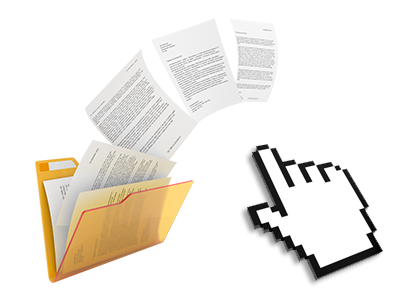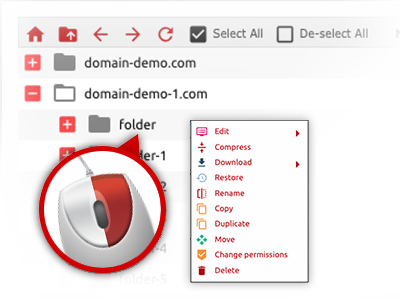The BALHADI Hosting File Manager
Just forget about FTP clients with the File Manager
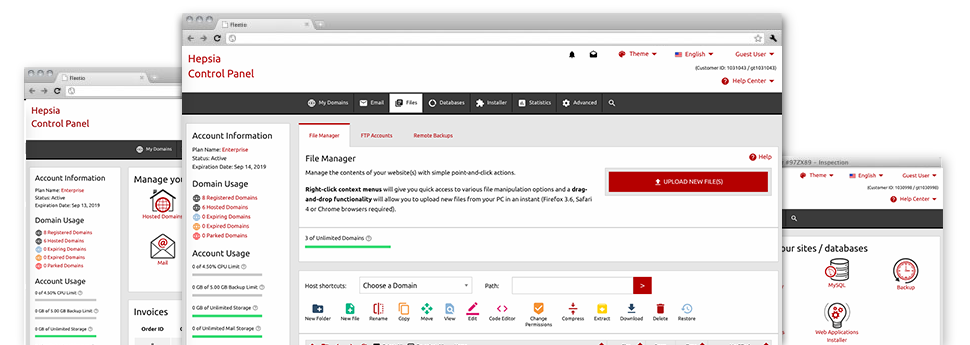
We provide you with a drag’n’drop File Manager, which features a range of easy–to–work–with applications like a built in image viewer and a range of file editors. You can make quick uploads, archive/unarchive data files, change permissions and a lot more. The instruments are well–organized and easy to browse through with large action keys and right–click context menus. Have a look at the different instruments and functions built–in the BALHADI Hosting File Manager.
Drag–and–drop file uploads
Upload files without trouble
Moving files between your desktop computer and any of your websites is now easy and quick, because of the drag–and–drop feature provided by the File Manager. You can pull files from your personal computer and drop them in the Online Control Panel over a secure SSL communication. That’s it. It requires a few seconds to add a file and a little bit longer for the larger data files and directories.
It is not necessary to install any third–party software or browser add–ons. The drag & drop functionality included in the File Manager operates just as well on all popular operating systems.
Right–click context menus
Virtually all file control possibilities in front of you
We have always given our best to make the File Manager as easy–to–use as possible, so you’re able to create modifications for your files. Apart from the regular command bar towards the top of the webpage, we have additionally included right–click context menus with all the common file managing possibilities. Click on a file or directory and select the action that you like within the collection which will pop–up.
You can easily rename, copy, move, download, edit, preview, archive, unarchive and delete any file or directory you select with a mouse–click. If you click a folder, additionally you can generate a different directory or file within it.
The right–click option is also available any time you pick different files or folders at once.
Archive/Unarchive files
Manage enormous files effortlessly
On account of the in–built archive/unarchive solution, the File Manager allows you to make use of large files and not having to use FTP. You’ll be able to reduce the size of a folder to a compact size by clicking on the Compress button or access the contents of an archived folder using the Extract button. Whenever compressing a folder or a number of files, you are able to select the archive extension (.ZIP, .RAR or .TAR.GZ) and the name of the archive file.
Online file editors
Modify files directly from your Online Control Panel
Through the File Manager it is possible to edit your files directly on the net making use of any of the internal software tools. The text editor displays the files with a plain text file format, the code editor features syntax emphasizing for one’s .PHP or .JS files, and the WYSIWYG editor really helps you to see all the modifications as they appear live. Furthermore, all changes which you come up with and keep are going to be displayed instantly on the web, meaning you can examine them inside your browser and get back to make further modifications, in case you are not satisfied with the result.
You do not have to download any files, to edit them with your desktop computer and then to re–upload them back in your account. Each of the editors are available through the buttons at the top of the file table or through the right–click contextual menus.
A logical folder structure
Your files arranged in a user–friendly way
The File Manager displays all of the files and directories in a clear to see alphabetical order. The whole set of files pertaining to the different hosts are organized inside individual directories that are titled following their respective domain names, which means you can conveniently identify them. This is really useful when you are controlling a lot of different web sites at the same time. There isn’t any opportunity to stray or to feel bewildered amidst the many data files and directories with your hosting account.
To get into the files with a host, just choose it in the drop–down options menu at the top of the file table. As an alternative, you can double–click on its directory and you are easily transported to a table listing its files only.
A user–friendly interface
A File Manager made for real people
Making use of your files is natural and straightforward while using the BALHADI Hosting Online Control Panel. You’ll enjoy a file control setting which is not far from your desktop machine’s file explorer. You can drag and drop files and take care of all of them with a right mouse–click. When using the built in review option, you will see visuals just like they will show up online, and through the integrated file editors you can make changes to your files instantly.
Any time you need help managing your files, it is possible to make reference to the huge variety of articles and how–to video tutorials, which you can access with simply a mouse–click.
Work with multiple files
Change a wide range of files simultaneously
Our File Manager can save you lots of time whenever using many different files. You are able to choose different files at any given time and use a pre–selected action for them just like you do in your desktop machine or laptop. To select arbitrary files simultaneously, simply press the Control key, and to choose a pair of adjoining files, press the Shift key. It’s that straightforward.
When you have chosen the files, you are able to automatically move them to another location using the drag–and–drop option. By means of the right–click context menu along with the buttons on top of the file table, you’ll be able to apply a number of other actions – it is easy to copy, rename, delete, download and change your files, transform file permissions, etc.
1–click password protection options
The simplest way to protect your data
Password protection is the greatest solution to confine the access to a given part of your web site that you do not plan to be exposed to every one. For example, this might be a safe and secure members’ spot or even a place with copyrighted data that you would like just specific people to reach.
Through the File Manager you can easily password–guard your web site or maybe a selected directory inside with a click of the mouse. Just right–click a folder, select Password Protection and specify the login name and password. You don’t have to manage .htaccess files or to generate any additional adjustments. In the future, merely the visitors which have your login name and security password will be able to gain access to your website.